How to add your custom domain to blogger
How to add my domain to Blogger?
You can add your domain to blogger within a few minutes after taking the domain from HosterPlan.
Please ensure the following requirements before adding a domain to blogger/blogspot:
- Your domain is activated
- Default nameservers are enabled
- DNS Management option is enabled
- Required DNS Records are added.
Now we will see and configure all required tasks one by one.
At first login to your domain control panel by visiting https://hosterplan.com/clients/clientarea.php
Here, it will show all of your services such domains, hosting etc. Go to domain list by clicking on Red marked option.
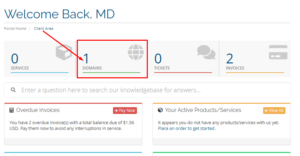
You will see all of your domains and domain status here. Choose the preferred domain that you want to add to blogger. Click on Setting icon right side of the domain.
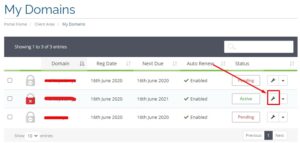
Here, I have chosen a domain to add to the blogger. After clicking of setting, a new page will open. Lookup left sidebar of the page and find out “Nameservers” and “DNS Management” tab. If you don’t see DNS Management option here, then click on the “Addon” Tab and enable “DNS Host Record Management” option for your domain.
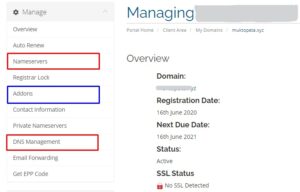
From the “Nameservers” tab, you can check that default nameservers are enabled or not. Default nameservers of HosterPlan are following:
dns3.hosterplan.com
dns4.hosterplan.com
dns5.hosterplan.com
dns6.hosterplan.com
Set these nameservers if you see there any other name servers. Then go to DNS Management tab. A page will open like below:
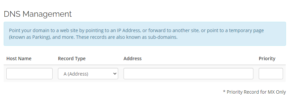
Now add following records one by one:
| Host Name | Type | Address |
| www | CNAME | ghs.google.com |
| @ | A | 216.239.32.21 |
| @ | A | 216.239.34.21 |
| @ | A | 216.239.36.21 |
| @ | A | 216.239.38.21 |
Always keep priority field blank. The page will be like below after adding these records:
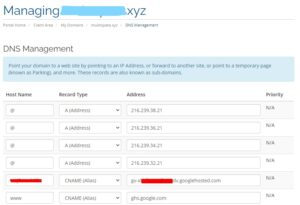
Our initial configuration is complete. Now login to your blogger/blogspot dashboard by visiting www.blogger.com and go to settings of your blog:
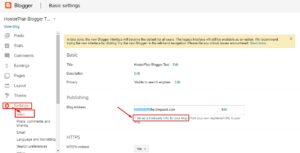
The page will expand and you will see a text field to enter your domain name. Type your domain here with “www” and click on save. For example, here I have typed www.domainname.xyz
It will show a warning and 2 additional CANME records.
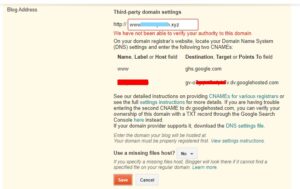
Please remember we have already added the “www” CANME record with the address “ghs.google.com.” So now we will add the new CNAME record only. Go to your domain control panel again and add the missing CNAME record with host “dhe4ca6.” Here, host “dhe4ca6” is an example only. You will add the host which will show at your blogger dashboard setting.
Now sit back for 30 minutes and try to add the domain again to Blogger. The domain will be added. Now find out “Redirect yourdomain.com to www.yourdomain.com.” checkbox, check on it and click on save.
All the tasks are finished! Enjoy your wonderful domain with Blogger!!

thanks for sharing..