How to add an addon domain on cPanel hosting
HosterPlan allows you to host multiple domains on the Beginner & Pro Web Hosting plan. Once your hosting plan has been set up and is associated with a primary domain, you can set up add-on domains. Below are the instructions to add additional domain names to your hosting package:
How to add more domains to your hosting plan
-
- Log into your hosting cPanel.
- Click on Addon Domains, located under the Domains section.
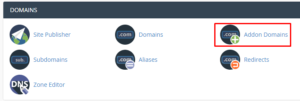
- Enter in the domain in the New Domain Name section.
- Once the domain is entered, click The Subdomain field and the Document Root (usually public_html/domain.com) will automatically fill in. Check “Create an FTP account associated with this Addon Domain” if you want an FTP added. The FTP account would only have access to that specific Addon domain and nothing more.
- Click Add Domain.
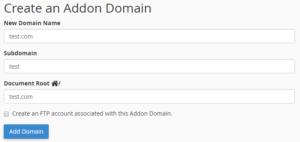
Once this is done you’ll also need to add the correct DNS records. You can do this at a later time if you wish but please note that any Addon domains will not connect or work until DNS records have been added.
How to add DNS records to Addon domains:
- If your domain bought from HosterPlan then go back to the HosterPlan clients account page & login to your account ; if not then login to your domain control panel.
- Now, go to domain Nameserver option from domain manger.
- Add HosterPlan hosting NameServer by selecting “Use custom nameservers” which is we provide you with your hosting details and click on Change Nameserver.
- Now go to DNS Management option & add a new A record with your HosterPlan hosting ip.
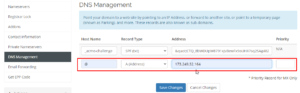
All done!

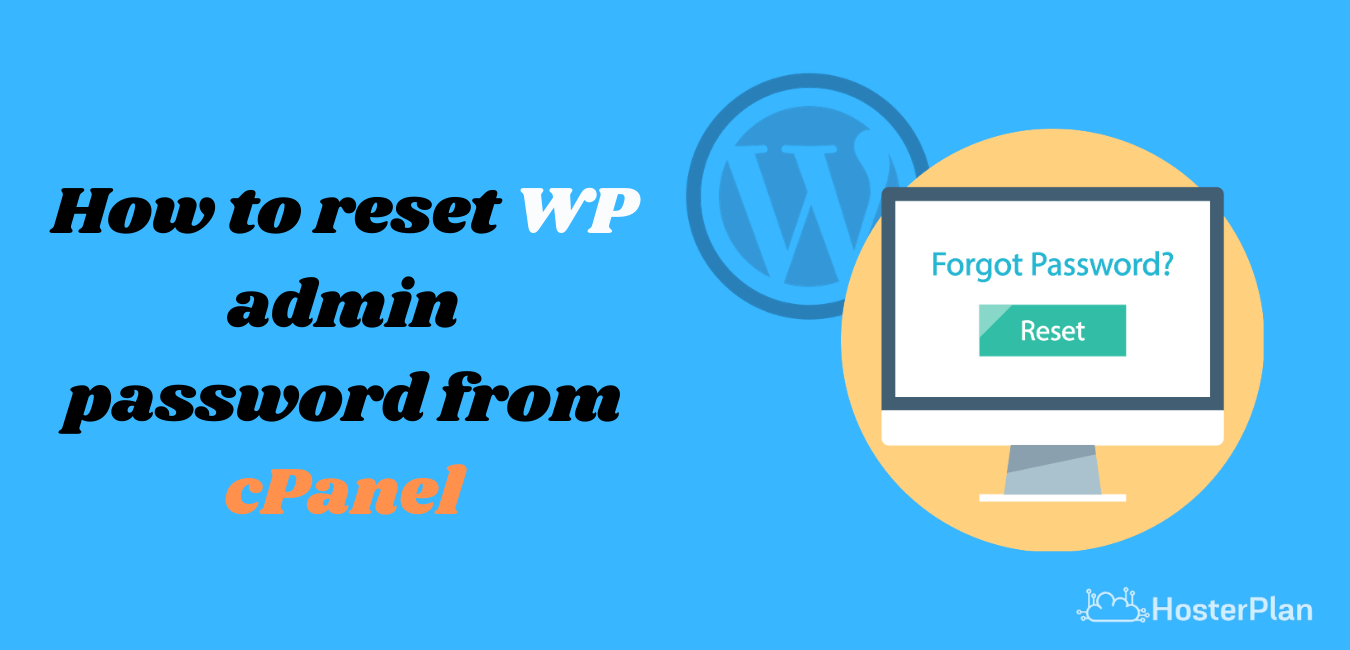
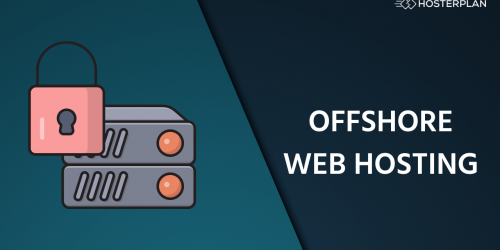
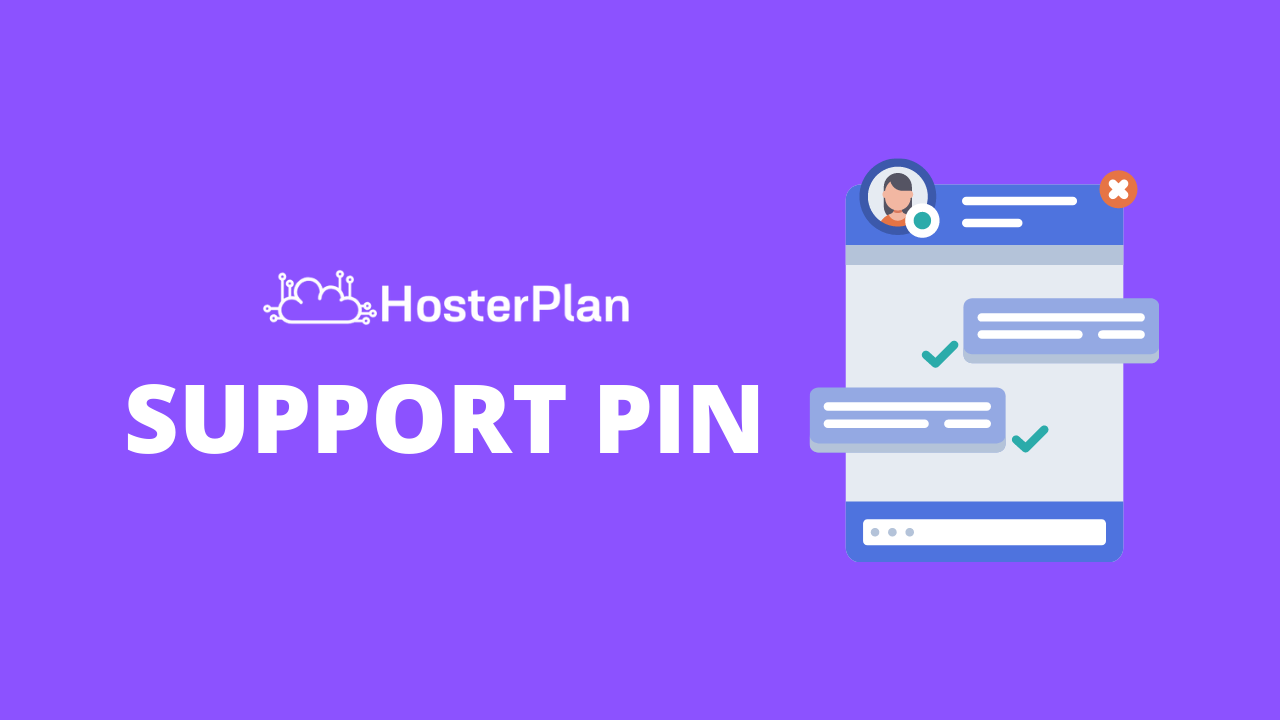
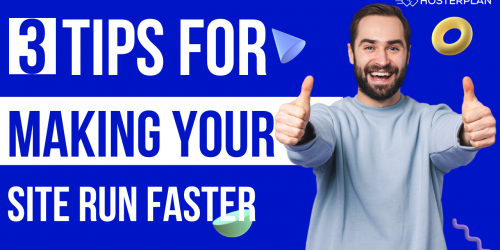
![[ENDED] Cyber Monday 2020 : Mega Offer On Domain, Hosting & VPS 11 Add a heading](https://hosterplan.com/blog/wp-content/uploads/2020/11/Add-a-heading.png)
![[ENDED] Black Friday Sale Coupon, Details Update : 70% Off, Buy 1 Get 1 & Guaranteed Discount 12 Logopit 1605817890859](https://hosterplan.com/blog/wp-content/uploads/2020/11/Logopit_1605817890859.jpg)